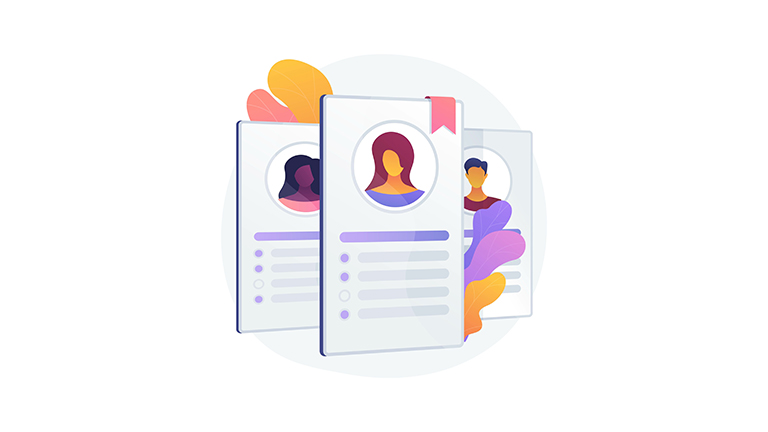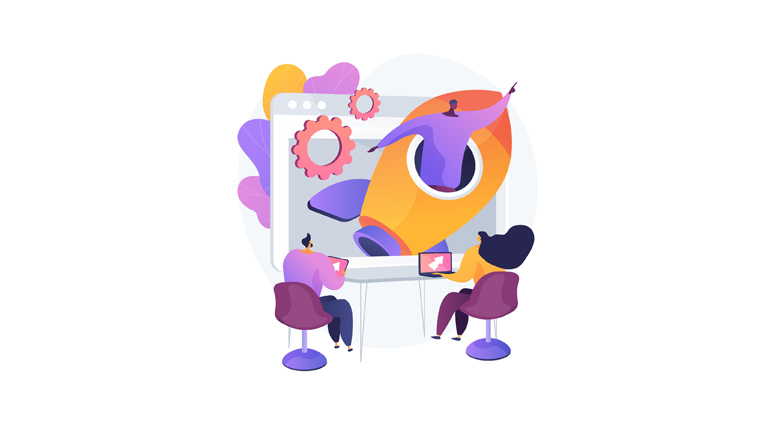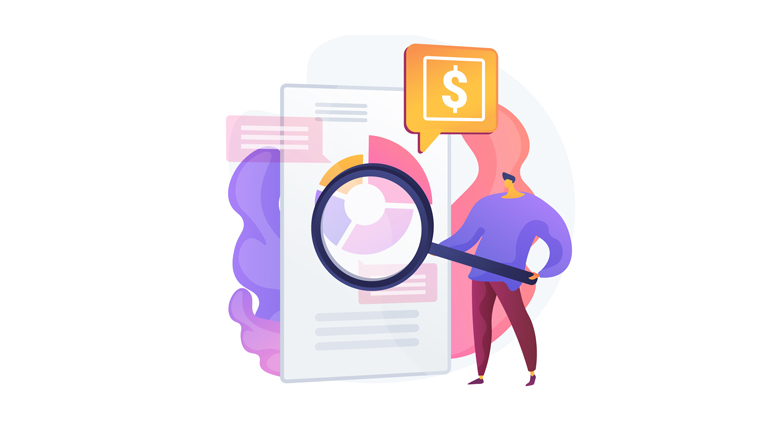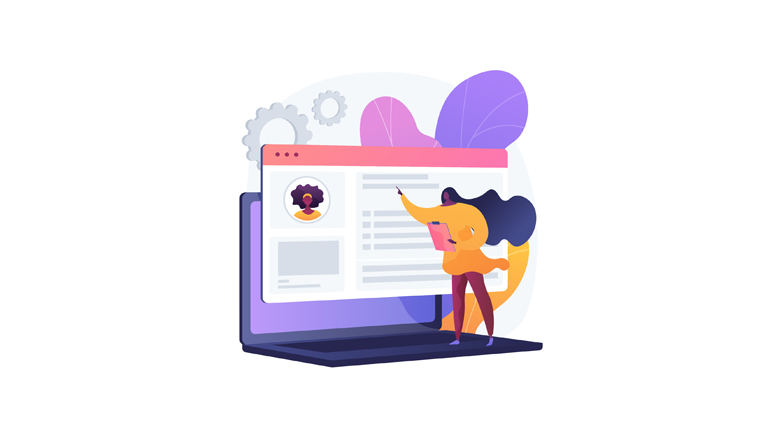Videos
Faculty
Tour the Faculty Home Screen
InspirED supports Bradley as a faculty member and academic collaborator.
See how he …
- Remains abreast of his courses and collaboration projects.
- Accesses resources filled with guides, tutorials, and templates.
- Tracks appointments and meetings in his institutional calendar.
- Finds professional opportunities based on his interests.
- Communicates with peers within his institution and network.
Update Your Faculty Profile
Dr. Dexter needs to update his faculty profile in InspirED so he can collaborate on projects with his peers around the globe.
Watch and learn as he …
- Edits his faculty profile in InspirED.
- Manages his personal information.
- Establishes his communication preferences.
- Lists his education, professional memberships, and credentials.
Launch Projects in InspirED
Academic professionals can host a variety of projects in InspirED.
Follow along as Professor Bradley:
- Establishes milestones for his course development project.
- Communicates with his partner in the Discussion box.
- Uploads digital materials into the Course Resources folder.
- Submits his new course to his university for review.
- Receives approval to begin teaching his new course.
Find Project Partners
Professor Dexter wants to find a like-minded partner for his course development project.
Join him as he …
- Adds criteria to his Collaboration Interests tile.
- Uses the digital Rolodex to find project matches.
- Is presented with twelve possible project partners.
- Combs through Inez’s profile to verify her background.
- Extends an invitation to Inez to be his collaboration partner.
See the Faculty Overview Demo
Bradley collaborates with other education professionals around the world to enhance his students’ global exposure, intercultural communication, and academic diversity.
Gain an understanding of how InspirED works as the professor …
- Uses a single login to avoid toggling between disparate systems.
- Gets matched with academic professionals who share similar goals.
- Collaborates on course development with peers around the globe.
- Creates course information and course design milestones.
- Submits a course to his institution for approval.
ACADEMIC ADMIN
Tour the Academic Administrator’s Home Screen
As Chief Academic Officer, Gordon Stanley needs a lot of information available at his fingertips.
Navigate Gordon’s home page as he …
- Reviews tasks, faculty evaluations, expense reports, etc.
- Tracks rosters, appointments, and minutes of his committees.
- Manages multiple calendars color coded by college.
- Uses snapshot reports to view and arrange critical data.
- Acquaints himself with leading indicators to remain proactive.
Student
Tour the Student Home Screen
As a full-time student, Brittany Simms needs time-sensitive information about her academics, finances, and student life.
Get a first-hand look as Brittany uses her home screen to …
- Check if she has holds that will impact her academics or finances.
- Request transcripts, apply for graduation, or request a credit evaluation.
- Check her options with the Scenario Runner if she changes her major.
- Register, add/drop, withdraw from courses, or check her waitlist status.
- Remain abreast of Opportunities, Services, and Feeds both on campus and off.
Sample the Scenario Runner
Like many students, Brittany’s interest is piqued when she begins to experience different courses and disciplines.
Join Brittany as she uses the platform’s Scenario Runner to …
- Contemplate changing her major from business to international studies.
- Run a course analysis to see how her credits will apply to a new major.
- Analyze if she will need to take additional courses next term.
- Self-identify the courses she’s completed and grades she’s received.
- Sends the analysis to her advisor to discuss her potential change in major.
View “My Academics" Profile
As a student, it’s important that Brittany gains access to real-time information on her progress toward her education goals.
By visiting the “My Academics" Profile tile, Brittany can easily …
- See her advisor’s contact information and virtual office hours.
- Keep track of her academic progress including GPA and credits earned.
- Determine which academic catalog governs her requirements.
- Know where she stands with general, major, and elective requirements.
- See her foundation, knowledge domain, and integrative studies courses.
Explore the “My Courses” Tile
“My Courses” holds a wealth of information for faculty and students alike.
The tile provides easy access to …
- Class rosters, syllabi, attendance records, course reports.
- Schedules, class locations, classmate, assignments, and exams.
- Hyperlinks to glossaries, quizzes, wikis, and more.
- Engagement reports, grade comparisons, and the plagiarism tracker.
- InspirED’s learning management system, BlendED.